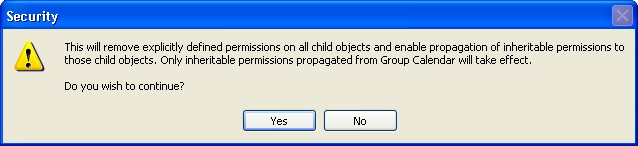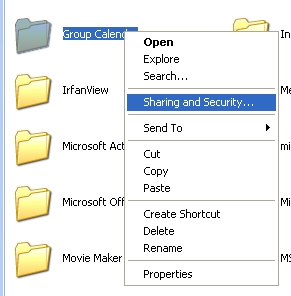
Instructions on enabling Group
Calendar on multi user workstations
where the users have limited permissions. ( win 2000
/ XP )
Changing permissions can be done in two ways.
Using CACLS to change permissions.
Replace 'Users' by the User-name or Group-name that you want to give permissions to. To specify a Domain- Group, change 'Users' into 'YOURDOMAINNAME\GroupName'
/E
means 'Edit the existing Access control list'
/T
means 'Edit the rights for all files in the folder and subfolders'
/P Users:C means 'Change the rights for the Users group into Change'
(*) to save time you can
also add the command line to a text file which you save with the .bat extension
(f.i. gcrights.bat). In the same batchfile you can import the registry entry if
you add the following line to it:
regedit.exe /S "\\yourserver\YourShare\group calendar for all users.reg"
Using the windows GUI to change permissions.
Open the Windows Explorer and browse to c:\Program Files\Group CalendarRight-click on the Group Calendar folder
Choose “Sharing and Security”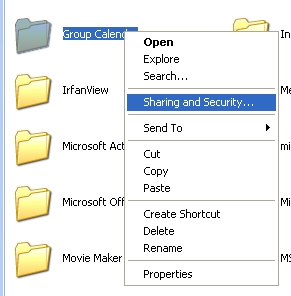
Click the “ Advanced “ button. (lower right corner).
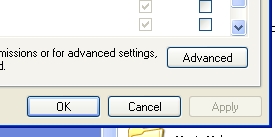
Click the “ edit “ button.
Check the “ Full control ” check box in the "Allow" column and click "OK".
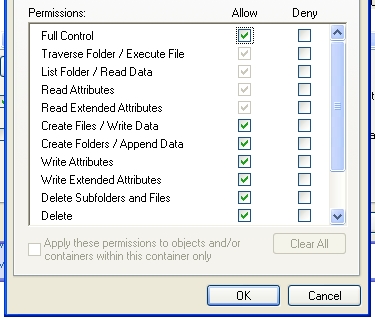
Now you are back at the list with users and groups.
Make sure that both check boxes are checked that say:
“ Inherit from parent ….. “ & “ Replace permission entries …..”
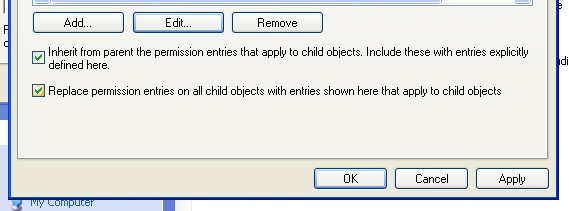
Click yes on the security message box